|
BuzzOff FAQ
YouTube Video
http://www.youtube.com/watch?v=ldECHk7i1BQ
BuzzOff Manual
http://www.toysoft.ca/manuals/BuzzOff_manual.pdf
New in Version 2.0.0
1. What are the new features in v2.0.0?
- New and cleaner User Interface
- Advanced Blocking feature
- Do Not Disturb
2. What is Advanced Blocking?
The Advanced Blocking feature allows
better control when blocking calls and it is integrated
with the system Sound Profile application.
When set up properly your BlackBerry
will not make any sounds when the call is blocked.
3. How do I setup Advanced
Blocking?
a. Run BuzzOff and goto the
Preferences screen. Select from the Menu
b. Click on the Blocking TAB
c. Check Enable Advanced
Blocking checkbox
d. Set the Delay Block to 100ms.
Note: If calls are not being blocked then
increase the Delay Block value.
e. Set the Delay Hangup to 500ms
f. press ESC key to save and
exit Preferences screen and exit BuzzOff and return to
the HomeScreen
g. On the HomeScreen run the
Sounds profile application
h. When sound profiles screen is
display scroll down to the bottom and select Edit
Profiles
i. Select the Active Profile or
the profile you use
j. Scroll down and select Other
k. Scroll down and select
BuzzOff
l. Set Volume to Silent
or Mute, LED to OFF, Vibration to OFF,
Notify Me during Calls to NO
m. Press ESC key to save
n. Repeat steps i to m for all
the profiles that you will use on your BlackBerry
Click to view
screen shot examples
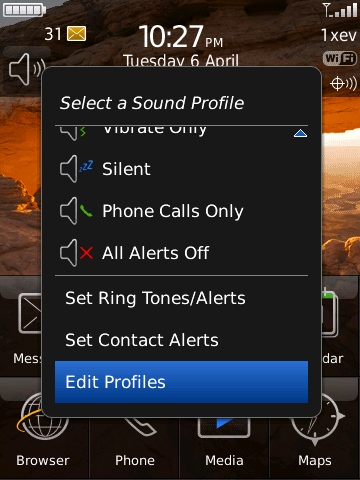
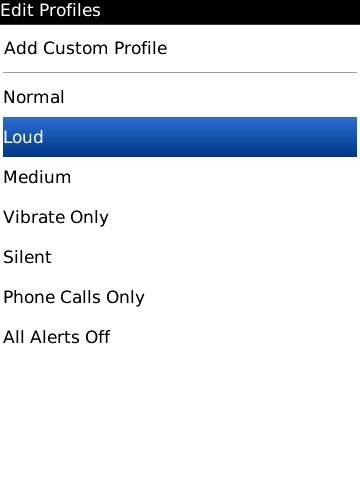
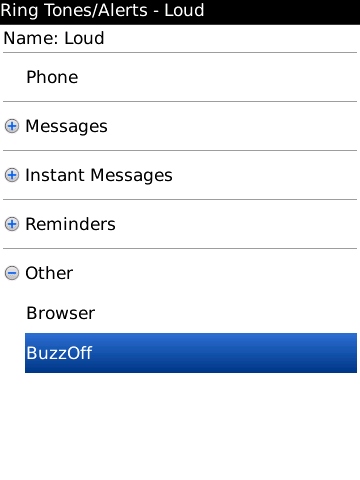
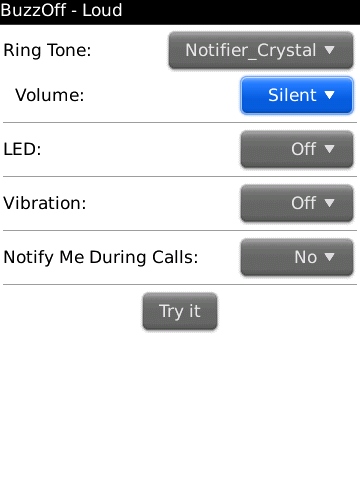
4. What is Do Not
Disturb and When Do I Use DND?
When you enable Do Not
Disturb in the General Preferences screen any calls you
received will be blocked or pickup and hangup. The
only callers that will allow to call you are the ones
you assigned ALLOW CALL in the BuzzOff filters.
DND should only be used
when you are very busy and do not want to disturbed.
When the DND time expires BuzzOff will allow calls
again.
If your BlackBerry is
running OS4.6 and higher you will see the RED banned
phone icon on the main homescreen. When the
icon appears this indicates DND is active.
You can manually turn off DND in the BuzzOff Preferences
screen at any time.
1. BuzzOff is not blocking any calls
- Make sure you set all the
permissions for BuzzOff to Allow in the Options
application.
- Do the following:
a. Run the Options application on the
HomeScreen
b. Select Advanced and
Application. If you have OS 5.x then select
Application.
If you have OS6 then select
Device->Application Management
c. Look for BuzzOff in the list
and select it
d. Press the Menu key and then
select Edit Permissions
e. Set all to ALLOW and then press
the ESC arrow key to save
If is important is set the
Interaction->Input simulation permissions to ALLOW Click to view
screen shot examples
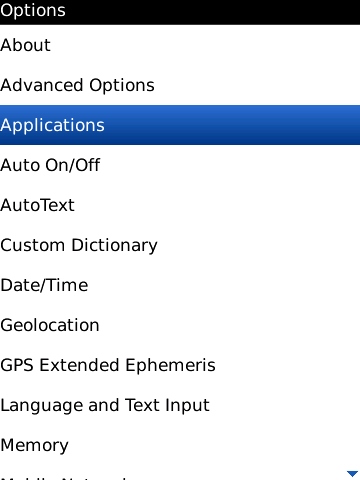
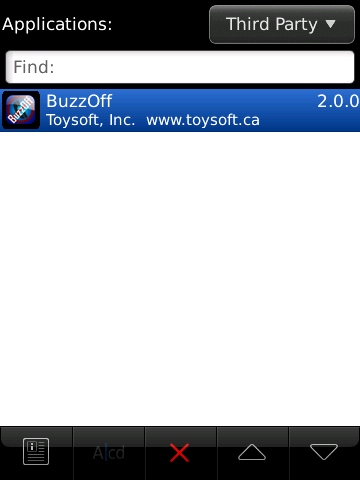
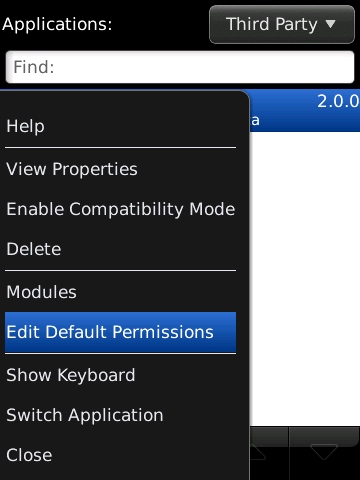
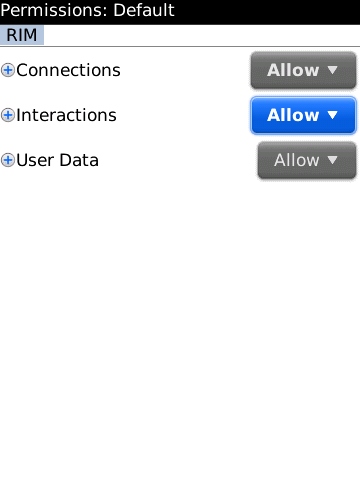
2. After setting the proper permissions
BuzzOff still does not block calls
Run BuzzOff and select the menu key
and select Preferences. Set the Delay and Hangup
values to 1 second. If that still does not work
then try 2 seconds and if still does not work then do a
battery pull.
3. I have a Storm and I can not get
pass the Registration screen and there is blue screen around
BuzzOff
You need to Disable the Compatibility
Mode in the Options application. Do the following:
a. Run the Options application on the
HomeScreen
b. Select Advanced and Application.
If you have OS 5.x then select Application
c. Look for BuzzOff in the list and
select it
d. Press the Menu key and then select
Disable Compatibility Mode
e. Press the ESC arrow key to save
4. When I select Block Call from
the Call Log application BuzzOff displays the "Null Object"
error
This problem occurs on some BlackBerry
because of the OS bug. The work around is turn on
call log in BuzzOff preferences. You can then open
the Logfile screen and select to block the caller.
5. How come BuzzOff does not
block text messages?
BuzzOff only block voice calls and
does not block text messages or filter email
6. Why does my BlackBerry vibrate
or play a ringtone when a call is blocked?
Before BuzzOff can block the call the
Phone application receives the incoming call
notification first. On some devices you will not
get the vibrate or hear the ringtone. If this
happens then run BuzzOff and go into the Preferences
screen and set the Delay block and hangup to a lower
value eg: 200ms. The lower the delay the quicker
BuzzOff blocks the call. You will need to set the
correct delay.
7. What is the difference between
Block and Pickup and Hangup?
Block - Blocking a call is the same as
you pressing the Ignore button when you get a call.
The caller will hear a busy signal or the carrier
operator message. It varies from carrier to
carrier
Pickup and Hangup - Is the same as you
answering the call and then quickly hangup. The
quicker you set the Hangup in the Preferences the better
but if you set it too quickly the Phone application may
not receive the event and it will not hangup the call.
You will need to play around with the value but
generally setting the Hangup to 500ms is ok.
Note: Pickup and
Hangup feature actually answers the call so it will use
voice plan minute.
8. How do I block Unknown and
Private callers?
a. Run BuzzOff
b. Select the Menu key
c. Select Preferences
d. Set the first popup "Unknown or
Private" to Block or Pickup and Hangup
Unknown and Private
callers do not display their phone number when they
call.
9. How do I block 1800 numbers?
a. Run BuzzOff
b. Select the Menu key
c. Select Preferences
d. Set the popup "1-800 numbers"
to Block or Pickup and Hangup
10. I only want callers to call
me if they are in my list. Can BuzzOff do this?
Yes. You tell BuzzOff to only
allow callers in your filter list to call you and all
other callers will be ignored. Do the
following.
a. Run BuzzOff
b. Select the Menu key
c. Select Preferences
d. Set the popup "Caller Not
In Filter" to Block or Pickup and Hangup
11. If live outside of North
America. Does BuzzOff work?
Yes. If BuzzOff is not blocking
the calls then do this
a. Run BuzzOff
b. Select the Menu key
c. Select Preferences
d. Set the "Match Last:" popup
to match the last 7 digits.
12. Can BuzzOff block callers
from the Contacts application?
Yes. Select the contacts and
then press the menu key and select Block Caller.
13. If I upgrade the BlackBerry
OS does my filters get saved?
Before you attempt to upgrade the
BlackBerry OS select Export from the BuzzOff menu.
This will save all the filters to the SD Card.
When you finished upgrading the OS you can run BuzzOff
and select Import from the menu and have all your
filters loaded.
14. I have filter set to block a
caller. How do I remove the block?
Run BuzzOff and select the filter and
select Delete Filter from the menu. Another way is
edit the filter and set the type to Allow Call
15. How do i block a area code?
If you live in North America you can
create a new filter and put in the number as follows:
800* or 1800* will block area code 800
the * is the wildcard. It will
block all calls starting with 1800
you will need to know if your carrier
use the long distance code 1 in front of the number.
16. I purchased BuzzOff and did not
receive my registration code
After you purchased BuzzOff you should
have received an email with instructions on how to
install BuzzOff. Also your activation code is
included. If you purchased from RIM AppWorld then
when you run BuzzOff it will display the code or copy
the code from the menu.
You can request for your Activation
Code by sending email to
support@toysoft.ca
|